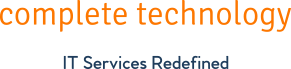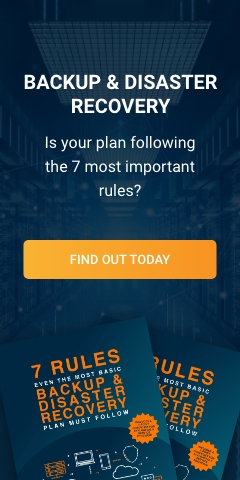The internet has evolved over the past two decades from a thing of novelty to an instrument most of us essentially rely on every day. It's changed how we learn, how we shop, socialize, communicate, and work. It's difficult to imagine life without it, considering how much the internet has become part of our daily lives.
Even if the information superhighway is a valuable tool, it also has its share of malicious threats. More phishing attacks, worms, spyware, rogueware, macro viruses, ransomware, adware, bots, and Trojan horses are trying to infiltrate small- and medium-sized business (SMB) networks every day. And although each category of malware operates in a unique way, the end goal is the same: to damage computer systems.
If your Windows-based machine has slowed down dramatically or is acting strangely, it may be infected by malware. Here are things you can do if you fall victim to to this type of cyberthreat.
Check your computer's performance
Machines that have malware often open digital backdoors to download more viruses from the internet and run programs that burn computer resources. These activities will strain your bandwidth and processing power, leading to a lagging and unresponsive system.
Once you notice a sudden speed drop, close or terminate all active applications and run the Windows Task Manager (press CTRL + Alt + Delete) to look at your system's performance. If your RAM or CPU usage is high when the majority of your active applications are closed, it may mean that your device has malware.
Monitor your available hard drive space as well. If your physical storage is quickly running out, malware is the likely culprit, overwhelming your device with worthless files until it slows down and crashes. Another telltale sign is if you open a web browser and it has a toolbar or homepage that you've never seen before, a browser hijacker might have infected your system.
Inspect your antimalware program
Malware usually avoids detection by disabling security applications that get in its way. Open your antivirus application or Windows Defender and see if the settings for real-time threat detection are turned off. If that's the case, your device might have malware.
One way to avoid this is to make sure that your antivirus application is set to automatically update itself and run daily scans of your device. But if you suspect your computer has been infected, don't hesitate to run manual updates and scans. Keep in mind that if your security software is configured to download updates and perform scans at a certain time of the day but your computer is either powered down or is in sleep mode at that time, your application will miss its task schedule.
If malware is already in your system...
If your device is showing signs of infection or you are otherwise certain of the presence of malware, ask a reputable managed IT services provider like Complete Technology to help you with the following troubleshooting tasks:
- Enter safe mode to force Windows to only load the critical processes. Malware cannot connect to the internet since most programs are not allowed to run in this mode, so antivirus software might have an easier time cleaning them.
- Perform a disk cleanup. Malware tends to create a lot of junk files. Freeing up some physical space may take out some malware, or at least help the computer perform tasks like scanning for viruses faster.
- Clean the web browser to correct the home page and remove toolbars or other things your browser doesn't need.
Once your device has been cleaned and cleared, make sure it stays that way. The experts at Complete Technology can help your company stay safe from cyber threats. Our company redefines IT services for customers in Kansas City by letting them focus on their business, not IT distractions. Give us a call today for a free consultation.
Like This Article?
Sign up below and once a month we'll send you a roundup of our most popular posts